Palmtop 2024
Sep 29, 2024
palmtop
netbook
hardware
laptop
You remember NetBooks, right? Are they making a comeback? I dunno, but they do seem to exist again - at last!
Back in February I made the mistake of browsing AliExpress for something and a tiny laptop caught my eye.
The original advert has long since been repurposed to some other machine, but it was similar to this one:

A similar advert for a similar machine
The full title was this fine mess:
A7 Intel J4115 Mini Pocket Laptop 7 Inch Touch Screen 12GB DDR4 Max2TB Portable Notebook HD Camera Windows 10/11
With a subtitle of:
CHINA, 12GB NO SSD NO OS, Intel Celeron J4115, UK
All that a snip at 2846.41 SEK or around $280 - though it would have been a smidgeon more as the buying power of Kronor has gone up a bit since then. I’ve been wanting a very light device that’s a full computer for travel purposes for a while now, and we had a very imminent trip to the US… tempting.
Caveats ahead of time…
I’m a bit suspicious of out-of-EU vendors at the best of times, and I’d not bought anything from AliExpress before. While this device wasn’t that cheap, it was cheap enough that I was willing to take the risk. Aside from the risk of getting a box of sand or something or just nothing ever delivered, I was aware that there was the possibility that the device would be garbage, or so underpowered that it wasn’t useful to me, or that Linux wouldn’t support enough of the hardware for it to be useful.
In the end (but see the “Annoyances” section) I don’t regret the purchase.
Annoyances
So how did it work out in the end? In short - it had one big annoyance and a few smaller ones but mostly seems pretty good! Here are those annoyances from largest to smallest:
A broken m2 connector
This is definitely the worst part. I bought the 12G version of the palmtop but with no SSD fitted. When it arrived it turned out that there’s a fault on the connector so it’s physically impossible to insert an SSD (yes, of the right type, no I wasn’t trying to just ignore the keying on the connector). Shaving half a millimetre from the notch on the keying slot allowed it to be inserted, but then the pins didn’t align and the SSD wasn’t available.
I did verify that I could boot the gadget off of a USB stick or a micro-SD card so it wasn’t completely useless, but this was a big enough deal that after verifying I could run Linux (Ubuntu) on it ok I just put it in a drawer and left it for most of the year. My faith in any possible returns process was non-existent but I suppose it might have been ok.
If you get a similar device, best to get it with at least a small amount of storage so that you stand a better chance of having this work out of the box.
Permafan
The fan is not under CPU control and is a little loud. It works very well, but it’s on whenever the device is running. One of several weird corners to cut - the palmtop is perfectly capable of reporting the CPU temperature so active control would have been easily possible for a few more cents construction cost; are their margins really that slender?
I may try just unplugging it and see how it runs without any fan. I’m not convinced it’s making a big difference!
Mousekeys
The mouse buttons aren’t received as “real” mouse events. They’re received as “mousekeys” keyboard events - basically as if one were pressing keys on the right hand number pad of a full size keyboard. Apparently this is a thing that’s sometimes useful for accessibility. This makes it extra hard to set the device up initially because you basically can’t click on anything until you’ve enabled the corresponding accessibility feature.
You can do this by careful combinations of tab, arrow keys, and the enter key - but I don’t recommend it. Plug a USB mouse in and use that to enable the feature. Here’s the menu option for it in the Ubuntu settings app:
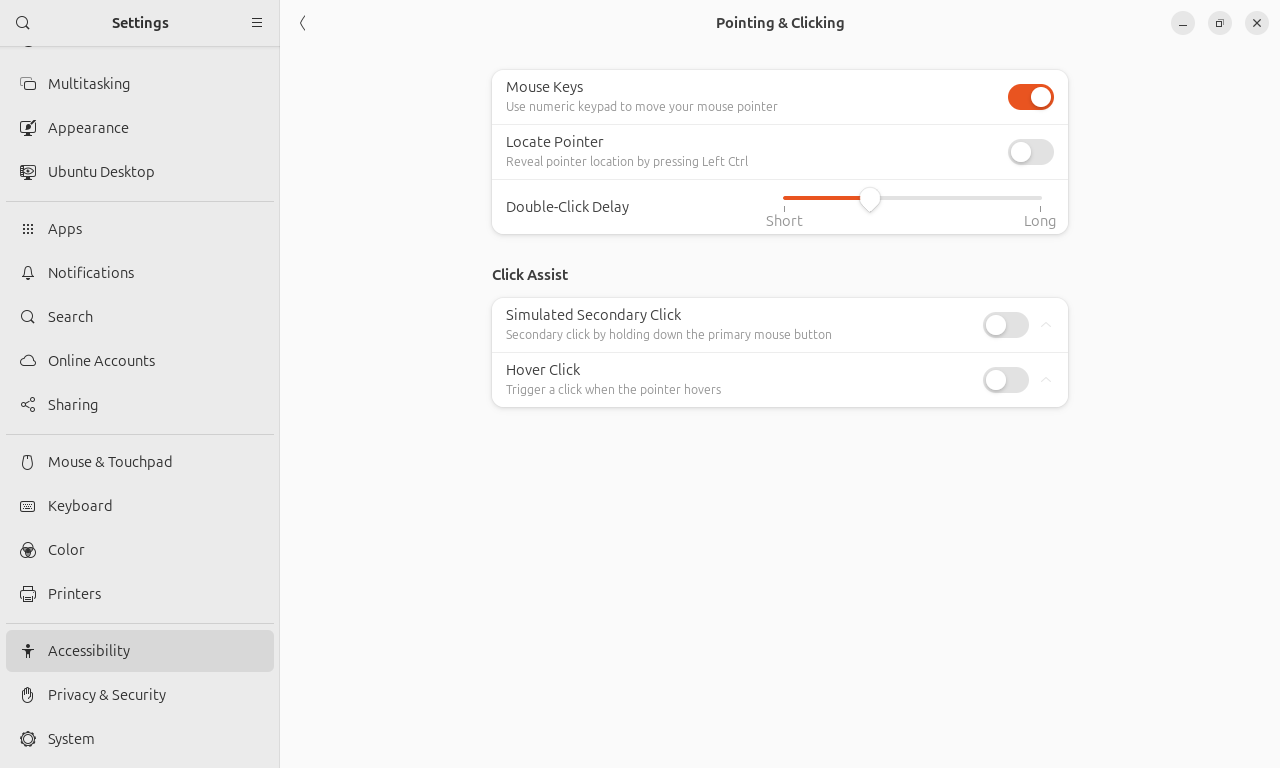
Where to enable 'mouse keys'
What’s a lot more annoying is that you don’t seem to be able to do click-drag combinations with mousekeys. I’ve not yet discovered a workaround for this so for any serious use with the mouse you’re still going to need something external.
Rotated screen
When you boot the device the Intel BIOS splashscreen is correctly oriented - but as soon as you’re in grub or anything else using the basic EFI framebuffer it becomes obvious that the screen is really a tablet screen designed to be used at a 90° angle to how it’s attached to the palmtop. Everything is rotated.
Any Operating System worth its salt (and Ubuntu is no exception) can rotate the screen back for you once it’s running - but it does make it a nuisance to get things installed initially. Here’s the screen in settings where you override that:
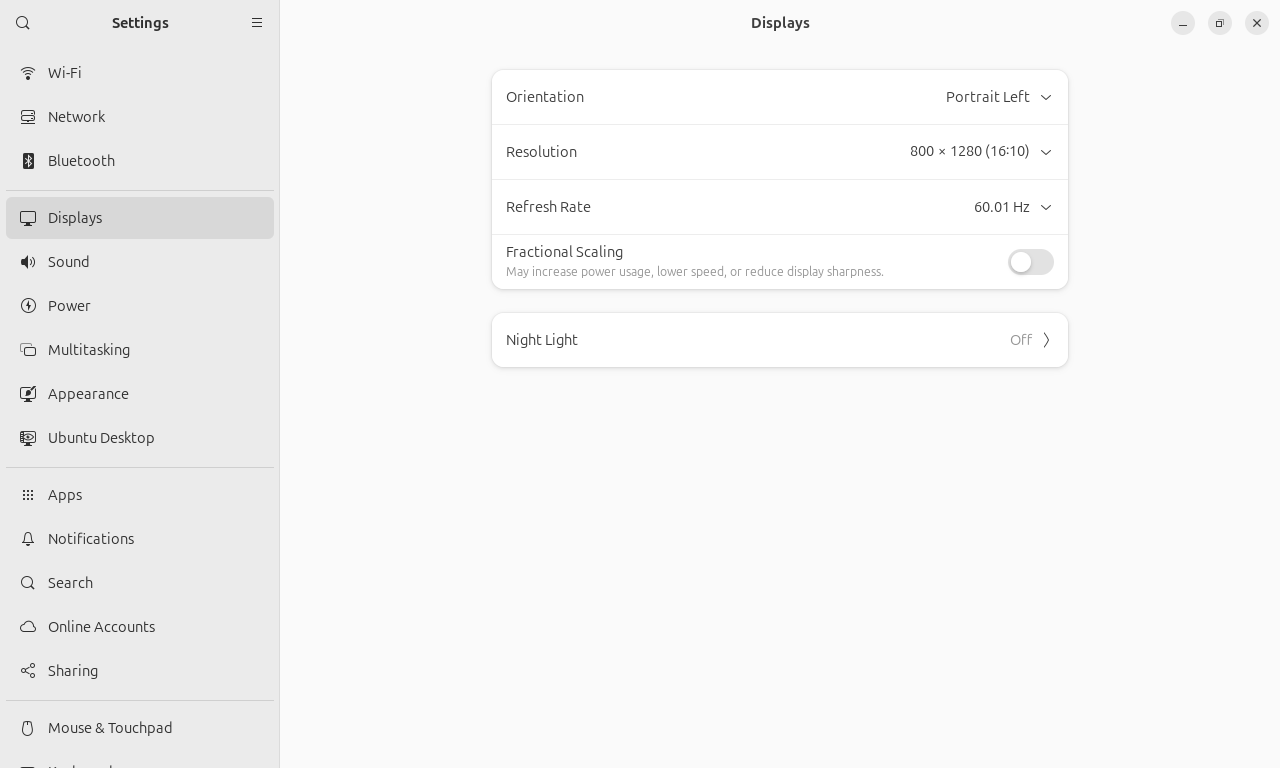
Where to rotate the screen (note 'Portrait Left' not right)
Even after correcting for that, it’s slightly disappointing that the Grub boot splash screen (Ubuntu logo and spinner) or boot selection menu are rotated. Also if you like to use virtual TTYs (Ctrl-Alt-F3 etc.) they’ll be rotated too.
Searching around it seems like you should be able to set some grub commands to override the boot splash and
virtual TTYs (e.g. fbcon=rotate:1 or
GRUB_FB_ROTATION) but none of that seemed to
work for me and it doesn’t really affect anything other than the aesthetic at boot time (I don’t use virtual TTYs in practice)
Pleasant surprises
When I first tried to set up the device under Ubuntu early this year there were some additional hardware issues:
- The audio system didn’t work
- A touch screen was reported by lspci but didn’t work
Installing the latest version of Ubuntu much later in the year with a newer kernel both of these issues have vanished! I didn’t even realise the touch screen was working until I used a cloth to clean grease off the screen and things started activating! No problems with the audio now either.
At least when it’s new the battery lasts pretty well - much longer than my “real” Linux laptop (a Dell) at the moment (though obviously not in the league of Macs which always do well on that metric). That’s probably more important on a device like this that I might choose to take on a long flight than it would be for my main machine that I mostly just use around the house.
The screen is quite acceptable (albeit small) and while the machine is not powerful it is good enough to watch a movie - which is likely the most taxing thing I’ll demand of it.
Specification
So, the spec is roughly:
- 12GB RAM
- Intel Celeron J4115 CPU
- Trackpoint-like “mouse”
- Mouse buttons (but in mousekeys mode)
- PCI slot (broken on mine)
- Micro SD card slot (works fine with a 512G card but it’s fairly slow)
- 2 USB-A ports
- WiFi
- Bluetooth
- Camera (very potato but it works)
- 1280x800 pixel touch screen
- Mini HDMI port (works fine in dual screen mode)
- Aluminium case (very thin but holding up ok to use)
- Unusual but useable keyboard layout!
- Audio (builtin mic and speakers, plus 3.5mm headphone jack)
Here it is running Ubuntu 24.04.1 LTS and reporting what’s what:
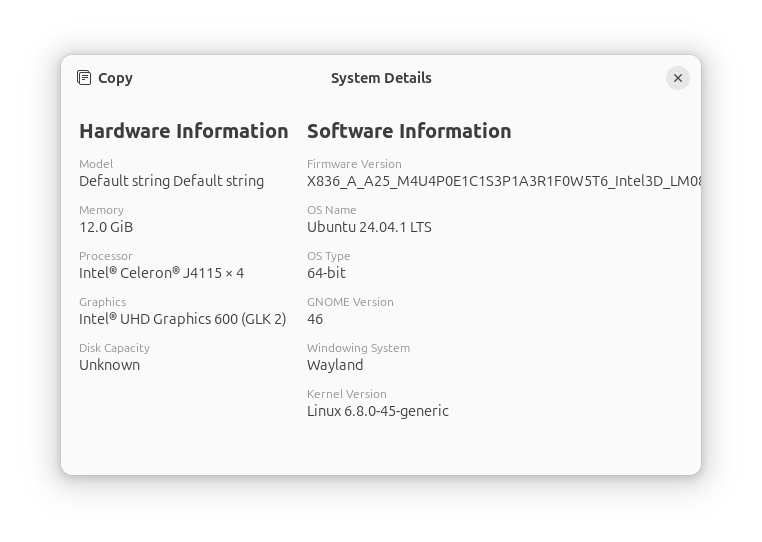
Ubuntu system details
As you can see, the Celeron J4115 CPU offers 4 cores. It can run from 1.8GHz to 2.5GHz for burst loads. It’s practical for watching movies under VLC and while things were slow I think that was more due to my being forced to have the OS installed on an SD card (with the resulting slow IO) rather than it being a CPU problem. Full CPU specs are available from Intel’s website.
Here’s the raw lspci output:
00:00.0 Host bridge: Intel Corporation Gemini Lake Host Bridge (rev 03)
00:00.1 Signal processing controller: Intel Corporation Celeron/Pentium Silver Processor Dynamic Platform and Thermal Framework Processor Participant (rev 03)
00:02.0 VGA compatible controller: Intel Corporation GeminiLake [UHD Graphics 600] (rev 03)
00:0e.0 Multimedia audio controller: Intel Corporation Celeron/Pentium Silver Processor High Definition Audio (rev 03)
00:0f.0 Communication controller: Intel Corporation Celeron/Pentium Silver Processor Trusted Execution Engine Interface (rev 03)
00:12.0 SATA controller: Intel Corporation Celeron/Pentium Silver Processor SATA Controller (rev 03)
00:13.0 PCI bridge: Intel Corporation Gemini Lake PCI Express Root Port (rev f3)
00:13.2 PCI bridge: Intel Corporation Gemini Lake PCI Express Root Port (rev f3)
00:13.3 PCI bridge: Intel Corporation Gemini Lake PCI Express Root Port (rev f3)
00:14.0 PCI bridge: Intel Corporation Gemini Lake PCI Express Root Port (rev f3)
00:14.1 PCI bridge: Intel Corporation Gemini Lake PCI Express Root Port (rev f3)
00:15.0 USB controller: Intel Corporation Celeron/Pentium Silver Processor USB 3.0 xHCI Controller (rev 03)
00:16.0 Signal processing controller: Intel Corporation Celeron/Pentium Silver Processor I2C 0 (rev 03)
00:16.1 Signal processing controller: Intel Corporation Celeron/Pentium Silver Processor I2C 1 (rev 03)
00:16.2 Signal processing controller: Intel Corporation Celeron/Pentium Silver Processor I2C 2 (rev 03)
00:16.3 Signal processing controller: Intel Corporation Celeron/Pentium Silver Processor I2C 3 (rev 03)
00:17.0 Signal processing controller: Intel Corporation Celeron/Pentium Silver Processor I2C 4 (rev 03)
00:17.1 Signal processing controller: Intel Corporation Celeron/Pentium Silver Processor I2C 5 (rev 03)
00:17.2 Signal processing controller: Intel Corporation Celeron/Pentium Silver Processor I2C 6 (rev 03)
00:17.3 Signal processing controller: Intel Corporation Celeron/Pentium Silver Processor I2C 7 (rev 03)
00:18.0 Signal processing controller: Intel Corporation Celeron/Pentium Silver Processor Serial IO UART Host Controller (rev 03)
00:18.1 Signal processing controller: Intel Corporation Celeron/Pentium Silver Processor Serial IO UART Host Controller (rev 03)
00:18.2 Signal processing controller: Intel Corporation Celeron/Pentium Silver Processor Serial IO UART Host Controller (rev 03)
00:18.3 Signal processing controller: Intel Corporation Celeron/Pentium Silver Processor Serial IO UART Host Controller (rev 03)
00:19.0 Signal processing controller: Intel Corporation Celeron/Pentium Silver Processor Serial IO SPI Host Controller (rev 03)
00:19.1 Signal processing controller: Intel Corporation Celeron/Pentium Silver Processor Serial IO SPI Host Controller (rev 03)
00:19.2 Signal processing controller: Intel Corporation Celeron/Pentium Silver Processor Serial IO SPI Host Controller (rev 03)
00:1c.0 SD Host controller: Intel Corporation Celeron/Pentium Silver Processor SDA Standard Compliant SD Host Controller (rev 03)
00:1e.0 SD Host controller: Intel Corporation Device 31d0 (rev 03)
00:1f.0 ISA bridge: Intel Corporation Celeron/Pentium Silver Processor LPC Controller (rev 03)
00:1f.1 SMBus: Intel Corporation Celeron/Pentium Silver Processor Gaussian Mixture Model (rev 03)
02:00.0 Network controller: Realtek Semiconductor Co., Ltd. RTL8821CE 802.11ac PCIe Wireless Network Adapter
It’s a bit too long to list in full, but here’s a link to the verbose output of inxi (hat tip user
vitovito on HN who used that tool in their own write-up) and here are
some highlights from that:
System:
Host: travelputer Kernel: 6.8.0-45-generic arch: x86_64 bits: 64
compiler: gcc v: 13.2.0 clocksource: tsc avail: hpet,acpi_pm
parameters: BOOT_IMAGE=/boot/vmlinuz-6.8.0-45-generic
root=UUID=33cf2d73-2517-450f-b957-db8e8822603c ro video=efifb
fbcon:rotate:1 quiet splash vt.handoff=7
Desktop: GNOME v: 46.0 tk: GTK v: 3.24.41 wm: gnome-shell
tools: gsd-screensaver-proxy dm: GDM3 v: 46.0 Distro: Ubuntu 24.04.1 LTS
(Noble Numbat)
Machine:
Type: Laptop Mobo: N/A model: N/A v: 2.1 serial: <superuser required>
uuid: <superuser required> UEFI: American Megatrends
v: X836_A_A25_M4U4P0E1C1S3P1A3R1F0W5T6_Intel3D_LM084 date: 05/25/2023
Battery:
ID-1: BAT0 charge: 22.0 Wh (99.1%) condition: 22.2/22.2 Wh (100.0%)
power: 5.4 W volts: 8.5 min: N/A model: N/A type: Unknown serial: 0000
status: discharging
Memory:
System RAM: total: 12 GiB available: 11.52 GiB used: 2.56 GiB (22.2%)
CPU:
Info: model: Intel Celeron J4115 bits: 64 type: MCP arch: Goldmont Plus
level: v2 built: 2017 process: Intel 14nm family: 6 model-id: 0x7A (122)
stepping: 1 microcode: 0x42
Graphics:
Device-1: Intel GeminiLake [UHD Graphics 600] driver: i915 v: kernel
arch: Gen-9.5 process: Intel 14nm built: 2016-20 ports:
active: DSI-1,HDMI-A-2 empty: DP-1,HDMI-A-1 bus-ID: 00:02.0
chip-ID: 8086:3185 class-ID: 0300
Device-2: BRS 2Mp Camera driver: uvcvideo type: USB rev: 2.0
speed: 480 Mb/s lanes: 1 mode: 2.0 bus-ID: 1-6:4 chip-ID: b249:b081
class-ID: 0e02
Monitor-1: DSI-1 pos: primary,bottom-l res: 1280x800 hz: 60 dpi: 215
size: 151x94mm (5.94x3.7") modes: 800x1280
Audio:
Device-1: Intel Celeron/Pentium Silver Processor High Definition Audio
vendor: Realtek driver: sof-audio-pci-intel-apl alternate: snd_hda_intel,
snd_soc_skl, snd_soc_avs, snd_sof_pci_intel_apl bus-ID: 00:0e.0
chip-ID: 8086:3198 class-ID: 0401
Network:
Device-1: Realtek RTL8821CE 802.11ac PCIe Wireless Network Adapter
driver: rtw_8821ce v: N/A modules: rtw88_8821ce pcie: gen: 1 speed: 2.5 GT/s
lanes: 1 port: e000 bus-ID: 02:00.0 chip-ID: 10ec:c821 class-ID: 0280
Bluetooth:
Device-1: Realtek Bluetooth Radio driver: btusb v: 0.8 type: USB rev: 1.1
speed: 12 Mb/s lanes: 1 mode: 1.1 bus-ID: 1-4:3 chip-ID: 0bda:c821
class-ID: e001 serial: 00e04c000001
USB:
Hub-1: 1-0:1 info: hi-speed hub with single TT ports: 9 rev: 2.0
speed: 480 Mb/s (57.2 MiB/s) lanes: 1 mode: 2.0 chip-ID: 1d6b:0002
class-ID: 0900
Device-1: 1-3:2 info: Alcor Micro Multi Flash Reader type: mass storage
driver: usb-storage interfaces: 1 rev: 2.0 speed: 480 Mb/s (57.2 MiB/s)
lanes: 1 mode: 2.0 power: 100mA chip-ID: 058f:6366 class-ID: 0806
serial: 058F63666485
Device-2: 1-4:3 info: Realtek Bluetooth Radio type: bluetooth
driver: btusb interfaces: 2 rev: 1.1 speed: 12 Mb/s (1.4 MiB/s) lanes: 1
mode: 1.1 power: 500mA chip-ID: 0bda:c821 class-ID: e001
serial: 00e04c000001
Device-3: 1-6:4 info: BRS 2Mp Camera type: video driver: uvcvideo
interfaces: 2 rev: 2.0 speed: 480 Mb/s (57.2 MiB/s) lanes: 1 mode: 2.0
power: 500mA chip-ID: b249:b081 class-ID: 0e02
Hub-2: 2-0:1 info: super-speed hub ports: 7 rev: 3.0
speed: 5 Gb/s (596.0 MiB/s) lanes: 1 mode: 3.2 gen-1x1 chip-ID: 1d6b:0003
class-ID: 0900
Sensors:
System Temperatures: cpu: 41.0 C mobo: N/A
Fan Speeds (rpm): N/A
Here’s a screenshot from the incredibly potato camera - I have decent light in this room and my normal video calls do not approach this level of halloween colour grading:

Horrible Selfie with the terrible built-in camera
There are two external USB-A slots, one on the right and one at the back. The right side connector is accompanied by the mic (I think, there’s another candidate on the back), headphone socket, and sd-card reader:

Mic, Audio, USB-A, and SD-Card on the right hand side
The one on the back is accompanied by the power socket, a mysterious hole (reset or something maybe, or maybe this is the mic in which case what’s the hole on the right side for?), and a micro HDMI connector.

Second USB-A, power, mysterious hole, and micro HDMI connectors at the back
As previously noted, the device supports the built-in and external screens simultaneously, but the boot splash doesn’t adjust to the second monitor…
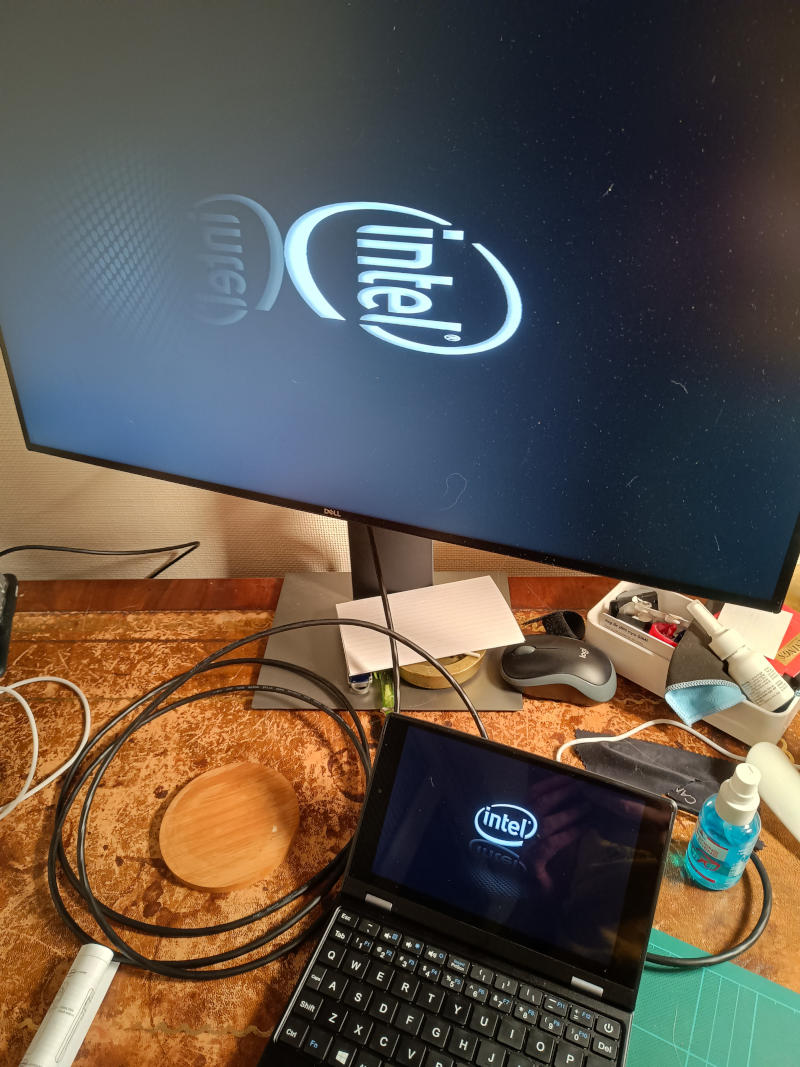
Intel BIOS splash ok on the device, but at 90 degrees on the connected monitor
…and grub has similar issues only the other way around…
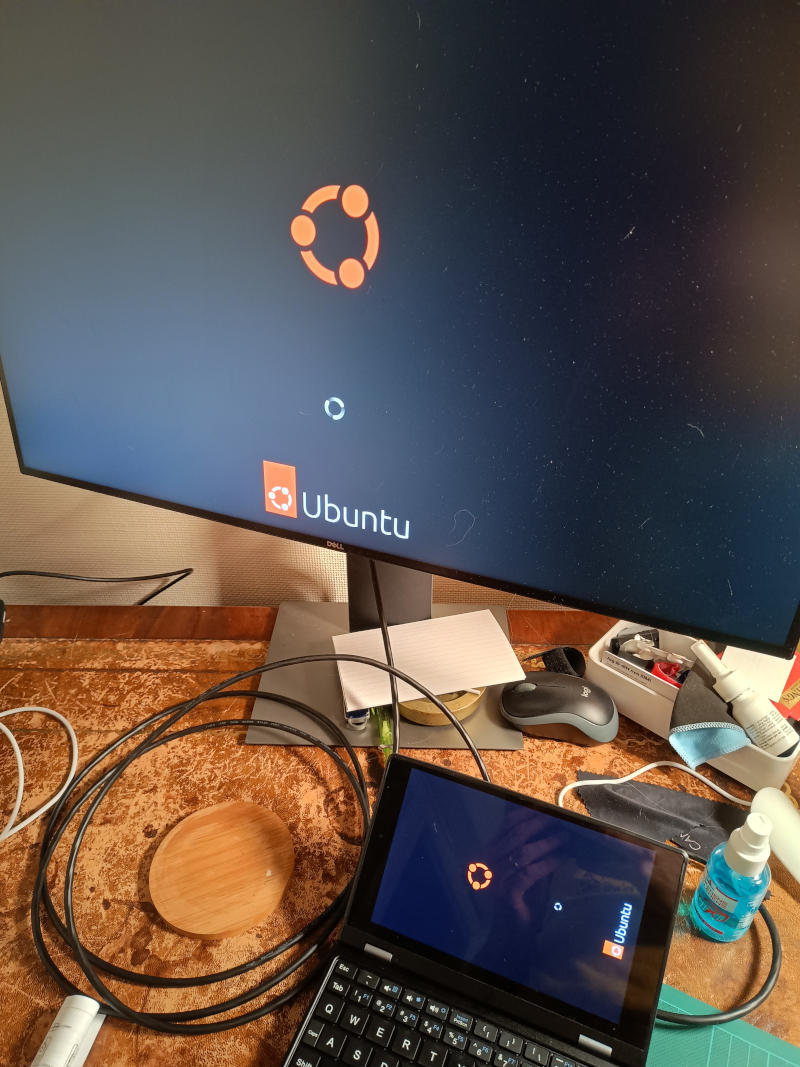
Grub splash at 90 degrees on the device, but ok on the connected monitor
…but once you’re actually in the OS it works just fine:
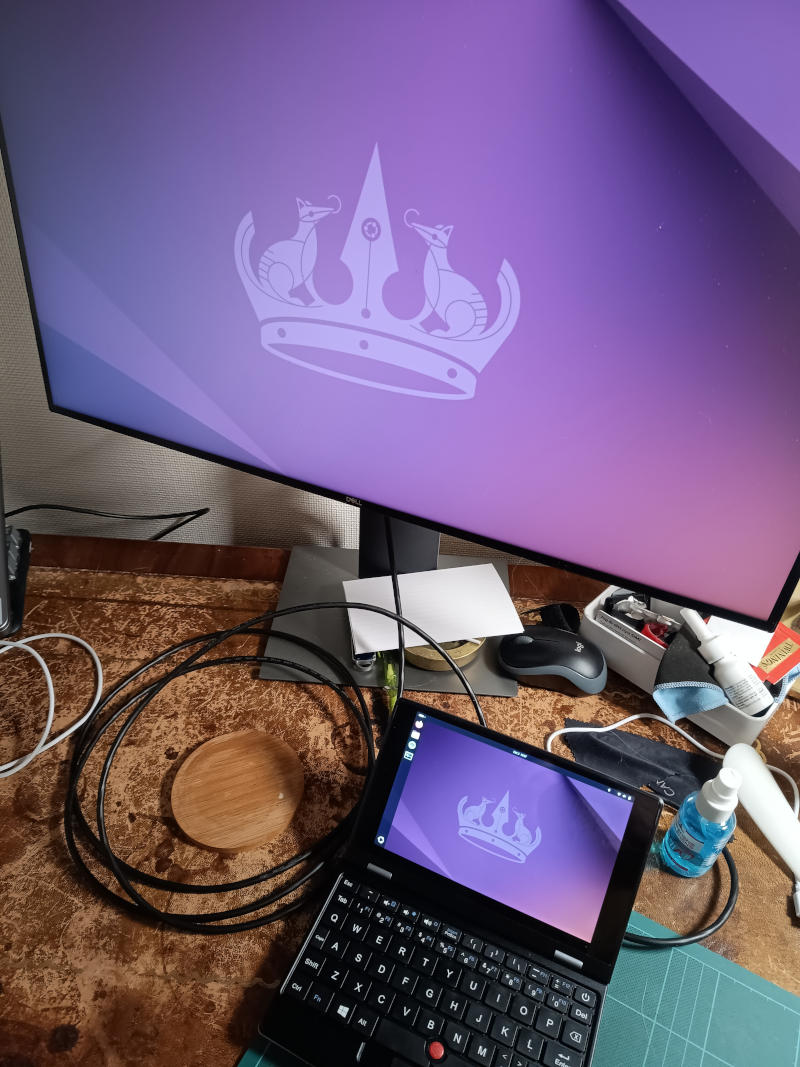
Ubuntu reconciling the two screens
This is a perfectly fine machine for light coding and as a travel device that’s more capable than my phone but substantially lighter and more compact than my real laptop.
Getting up and running
I had a brief go at setting the device up just after I bought it, but then hit the problem with the m2 connector and so never did use it for the trip shortly after. Eight months later, after a trip where it would have been nice to have at hand, I decided to get it up and running properly - I bought a 512G micro SD card to be the OS disk and installed from a USB thumb drive. The installation experience was quite smooth (using an external keyboard, mouse, and monitor to avoid the annoyances of setup before the mousekeys & screen rotation were addressed).
It feels underpowered. I assume some of that for me is the fact that everything is running from an SD card instead of an SSD. I wouldn’t want to use the keyboard for very long as it’s so cramped - but it’s perfectly useable.
Having mousekeys instead of real mouse events seems like such a strange corner to cut. I guess it was easier to hang them off the same logic as the other keys, but with it already needing to get the mouse events from the trackpoint surely there was a better way?
The unboxing experience
I must say, for something that I thought might not turn up at all I’m fairly impressed with what I got. In fact even before getting started setting things up I was quite impressed by the packaging and presentation; here’s how it arrived.
Firstly a decent thick padded bubblewrap envelope…

The bubblewrap envelope
…then a sturdy cardboard box. The finish was actually a bit nicer than it looks in this photo where poor light and a phone camera don’t make the best of it…
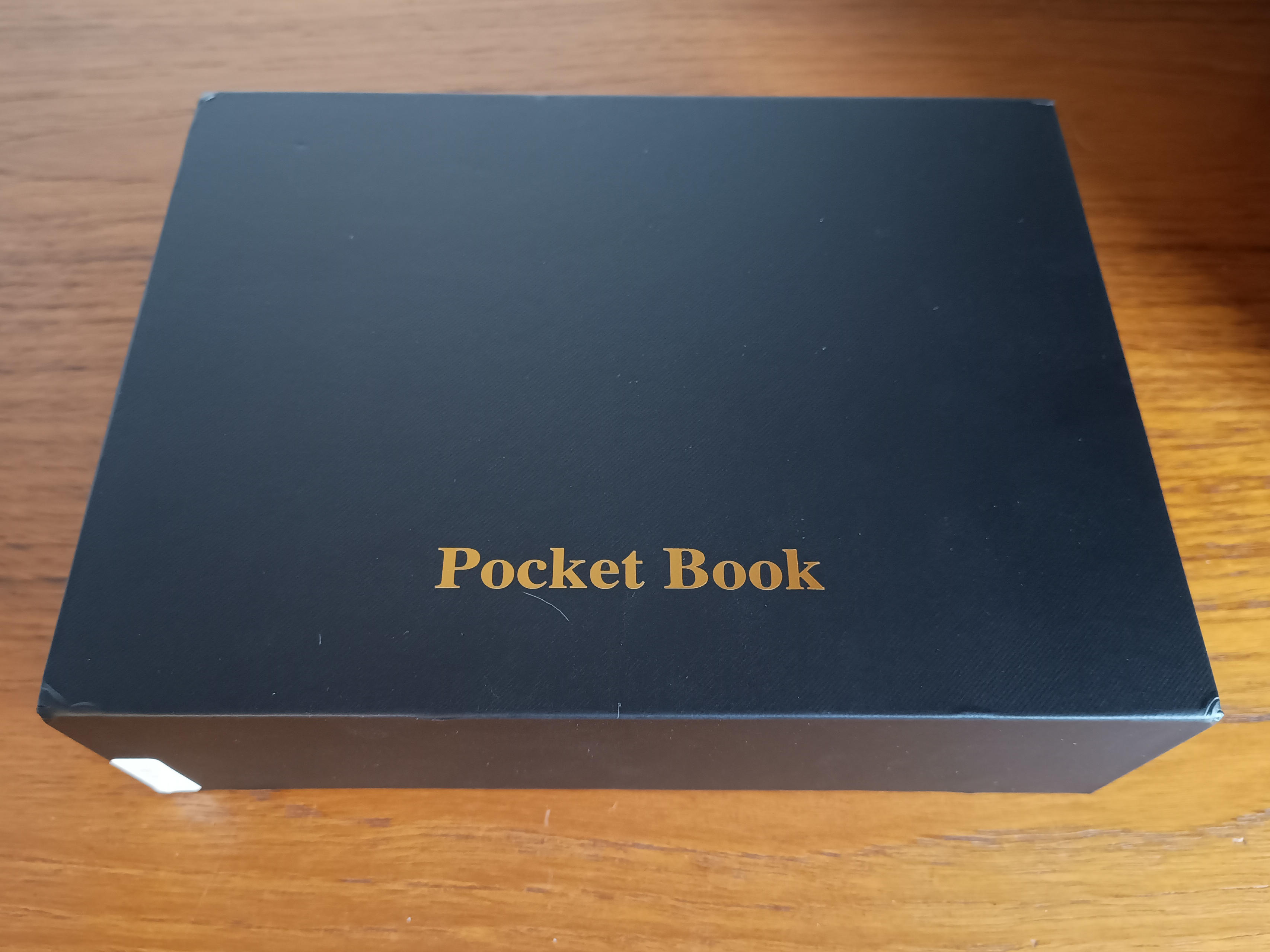
A nice looking box
…card, plastic, and foam inserts made for a well protected inner cell - even a thin plastic wrapper to preserve the case from any smudges…

Well packed mini laptop
…and removing the laptop itself reveals the rest of the contents - “user manual” which is a laughable single printed sheet in very bad English (forgiveable but also pointless) and a very light cheap feeling 12V power adapter. The adapter, along with its narrow tight-fitting and fragile-feeling barrel plug is probably the worst bit of the laptop but hasn’t failed or set my house on fire so far. Here it is in all its glory:

The other contents
Then removed from its sleeve the laptop’s aluminium case is nice - that looks like a scratch but it’s not; I think it’s a stray cat hair or something like that as anything entering our flat immediately gets exposed to them! Also I think there was still a protective plastic film on the laptop at this point.

The laptop itself (closed)
Opened up it looks suspiciously (but presumably not actionably) like a Thinkpad with the trackpoint - although the weird keyboard layout rather gives it away that it’s not.

The open laptop
So that the lot. It’s not quite up there with the sort of unboxing experience Apple gives you - and a far cry from the days of the 2006 Macbook that was the single most beautifully packaged thing I’ve ever bought - but it was a much fancier apprach than I expected at the price point.
BIOS
The BIOS doesn’t allow you to change much, but it lets you change the boot order as needed and the laptop will boot straight into the BIOS menu if no bootable devices are present.

BIOS
Under the cover
Or unboxing extreme if you like :)
I’ve seen some reviews of similar laptops online but with slightly different processors - I definitely needed to remove the lid to get a look at the inner hardware. It all unscrews very simply (with an appropriate torx screwdriver head) but they hide one of the screws under a shiny sticker presumably to discourage this…

Shiny 'tamper' sticker
The heatsink is reassuringly chonky… I’m definitely tempted to unplug that fan permanently…

The capacious heatsink
Here’s what it looks like with the heatsink removed - and you can see the SSD card plugged in as at this point I’d not completely given up on getting that to work. Oh and the fan’s unplugged - I verified that everything would boot up and run without it in case I do decide to permanently unplug it in the future (or I might wire it to a switch hidden behind the SSD access panel as that’s of no other use to me without a working SSD).

Bare motherboard
Some of the other (different intel processor) machines like this have a functional USB-C connector on the motherboard that’s not exposed by the case - mine has what looks like solder points to attach one (and “Type-C” is silk-screened next to it), but no actual connector in place there. I probably won’t try soldering one on though as the other laptops didn’t allow for the laptop to be charged from this port (likely the only thing I’d particularly want it for given the crappy power adapter).

Unpopulated connector presumably for USB-C
Finally here’s another view of that noisy fan:

The noisy fan
All in all - not bad.
Conclusion
If you want a light and compact laptop for travel, don’t need high performance and don’t mind a few cut corners then getting one of these devices might work well for you.
The corner cutting seems a shame and I suspect they might have found an enthusiastic market for this device if they’d not done so - and if it were available with Ubuntu or something similar instead of Windows (which I hear struggles on such underpowered devices).
Other material
Comments on this post and some links to reviews of very similar devices:
- Here’s my submission of this post on Hacker News: https://news.ycombinator.com/item?id=41724605 - not much traction but a couple of interesting comments.
- Here’s HN user
vitovito’s notes on an earlier model: http://vitor.io/notes-7-inch-mini-laptop - Here’s Jeff Geerling’s review of a Risc-V device in what looks like a near identical shell: https://www.jeffgeerling.com/blog/2024/sipeeds-new-handheld-risc-v-cyberdeck
- Here’s a YouTube channel (S-Tech) reviewing what looks like the same model as vitovito’s: https://www.youtube.com/watch?v=96g7WvrNh9g - this is where I discovered that some models have that extra USB-C socket.